Playing Multiplayer Cooperative Games
Zinc has a unique cooperative multiplayer mode. To find out how multiplayer Zinc works, see the section called How Does Multiplayer Zinc Work? in the chapter called Introduction. This section explains the extra elements found in the game window when playing multiplayer games and how to cooperate with the other players to solve a game.
If you have not already read the chapter called Playing Adventure Games in Zinc then it is recommended that you do so now.
Playing Multiplayer Games
You can start or join a multiplayer game from the Game Launcher window - see the section called Starting a Network Game in the chapter called The Game Launcher and the section called Joining a Network Game in the chapter called The Game Launcher for more information.
The Multiplayer Game Window
In multiplayer mode the game window has several extra features:
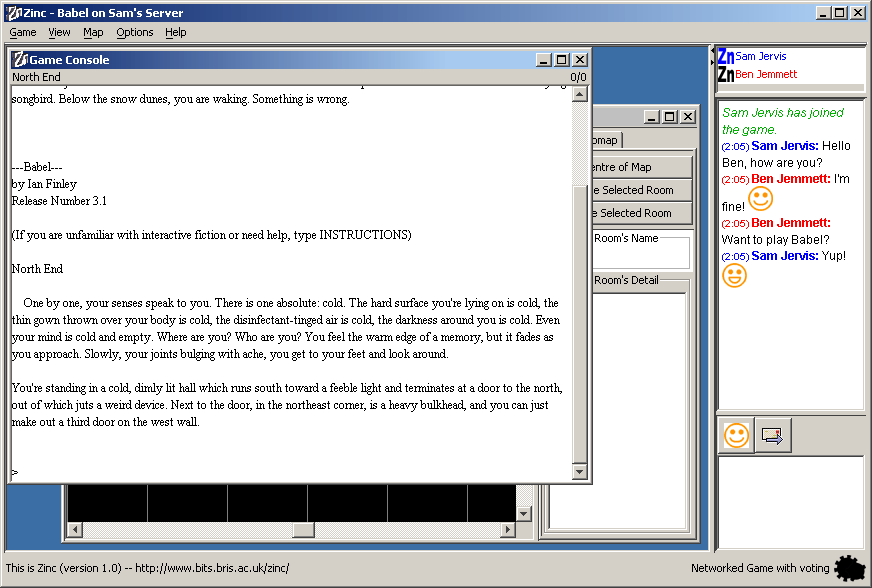
The status bar will display "Networked Game". If you are using voting or hotseating then this will also be indicated (see the section called Voting and Hotseating).
There is a side bar. The top panel of the side bar is a list of players in the game. Your name is shown in blue by default. Other players are shown in red, and the player in the hotseat (where applicable) is shown in orange. You can change these defaults from the Options dialog box (see the section called Game Options in the chapter called The Game Launcher).
Below the player list there is a chat window. See the section called Using Chat.
Using Chat
To facilitate cooperation between players, multiplayer Zinc has a messenger system referred to as "Chat". This is available in the side bar or in a separate window accessible by selecting View->Chat window.
To send messages to other players type your message in the text box below the icons and press Enter:
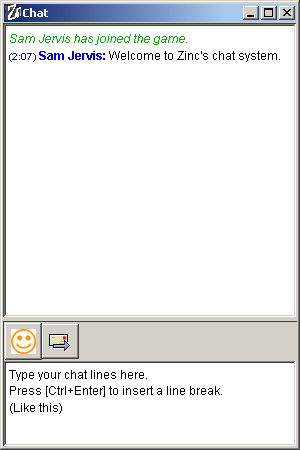
Click on the smiley face icon to insert a smiley in your message. You will see a drop down menu of smileys:
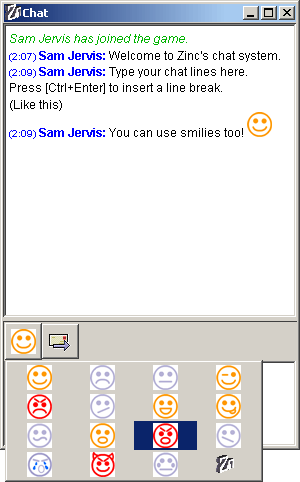
You can change your name in the game by selecting Game->Change Multiplayer Name. You wll be asked to enter a new name for yourself.
Voting and Hotseating
In order to allow networked gameplay to stay consistent, optional control systems can be selected for a game.
The Voting system
The Voting system subjects game commands to a vote amongst all players. A vote passes if a strict majority of the players are in favour. When a command is proposed by another player, a message box appears on your screen asking if you are in favour of the motion; click Yes or No as applicable. Once everyone has voted, the result appears in your chat window.
The Hotseat system
The Hotseat system gives the task of approving or rejecting commands to one player. If you are in the hotseat when another player proposes a command, a dialog box appears on your screen; click Yes to approve the command, or No to reject it. The player who entered the command receives a message in their chat window informing them of the decision.
Playing with no control
It is also possible to play with no control; any command entered will take effect without confirmation from any other players.
Configuring game control
You can select the game control systems on a per-game and per-component basis. Select Game->Game Options. A dialog box will appear allowing you to select the main control system for the game and optional systems to govern specific actions can be specified.