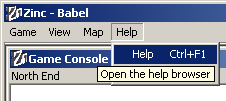Quick Start
Zinc comes packaged with several sample games. This quick start section will introduce you to one of those games. Called Babel, it is set at an arctic research station where something has gone horribly wrong...
Install and run Zinc as described in the previous section.
When Zinc starts it will display the Game Launcher window:
In the left hand pane you can see the sample games that come prepackaged with Zinc. See the section called Importing a New Game in the chapter called The Game Launcher for information on getting new games. For now, click on Babel. Notice that in the right hand pane you see the initial output of the game. Click on Start Game to start playing.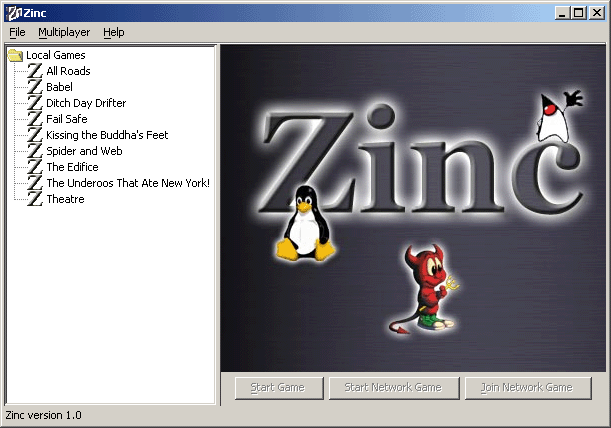
A game window will open:
The window contains the following main elements:
The game console is the predominant feature. It displays the text output from the game and allows you to enter commands. See the section called Controlling the Game in the chapter called Playing Adventure Games in Zinc for more detailed information about the game console.
Behind the game console is the map window. Use the map window to map your progress of the game. See the section called Using the Map in the chapter called Playing Adventure Games in Zinc for more information.
The status bar at the bottom contains the words "Local Game" to indicate that this is a local game (as opposed to a multiplayer network game). The gears at the right hand side will be animated in colour while the game engine is working. When they are in black and white it means that the game is waiting for your next move.
Try typing commands into the game console. Press Enter after each command. A good first command might be look at device.
To access this help at any time select Help->Help from the menu bar at the top:
See the chapter called Using the Help Browser for for information on using the help system.