Using the Map
Basic map features
When you start a new game you will be presented with an empty map, as shown below:
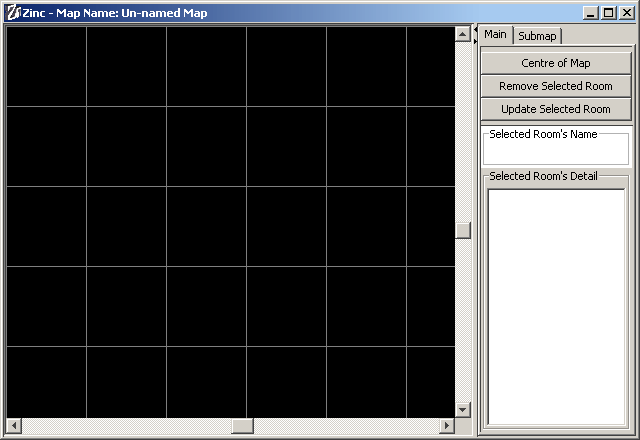
You can use the following features to build up a map of the game world:
To add a room, click on an empty area of the map.
To remove a room, click on the room and then the Remove Selected Room button.
To create a link between two rooms, drag the mouse from the first room to the second.
To move a room, drag it from its current location to the location you wish to move it to.
To change the name of a room, or its annotation, click on the room, and then edit its details in the Selected Room Name and Selected Room Details fields. To complete the update, click the button labeled Update Selected Room.
You can clear the map by selecting Map->Clear Map.
Loading and Saving Maps
You can save the map to file separately from the current game. Select Map->Save Map. Zinc map files use the .znm extension.
You can load a previously saved map by selecting Map->Load Map. You can load a map from a stand alone map file or from a saved game file.
Example of a loaded map:
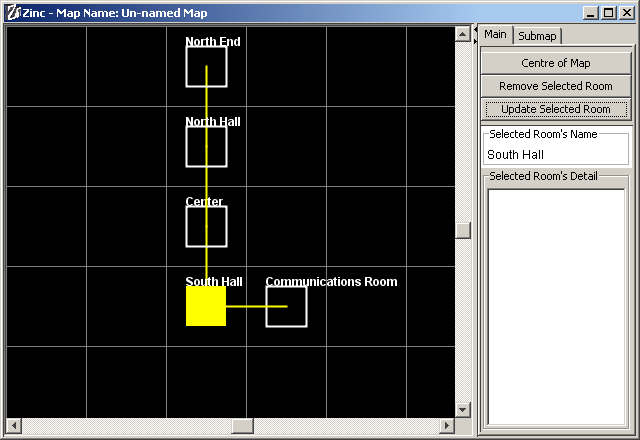
Sub-maps
As well as the main map area it is possible to create sub-maps to represent other areas of the game. You can do this by clicking on the sub-map tab in the map window.
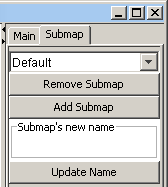
To add a new sub-map, click on the Add Submap button. This will create a new sub-map, which you can access from the drop down list at the top of the sub-maps tab. To remove a sub-map, select it in the list of sub-maps, then click the button labeled Remove submap. You can rename a sub-map by selecting it, entering its new name in the Submap's new name field, and Update Name.